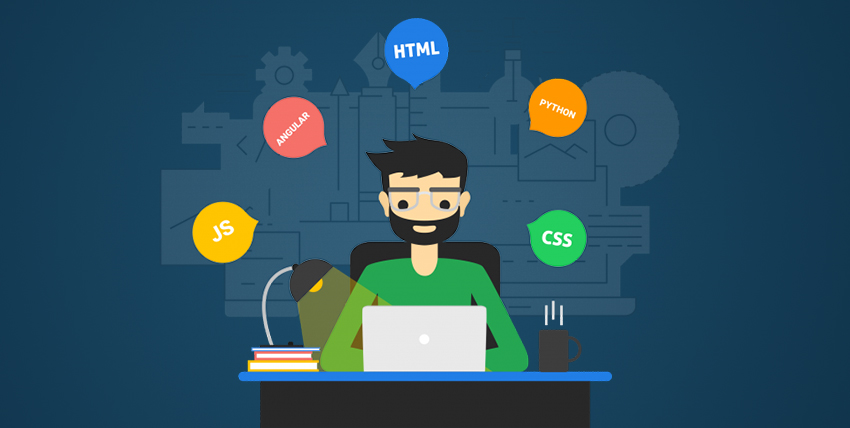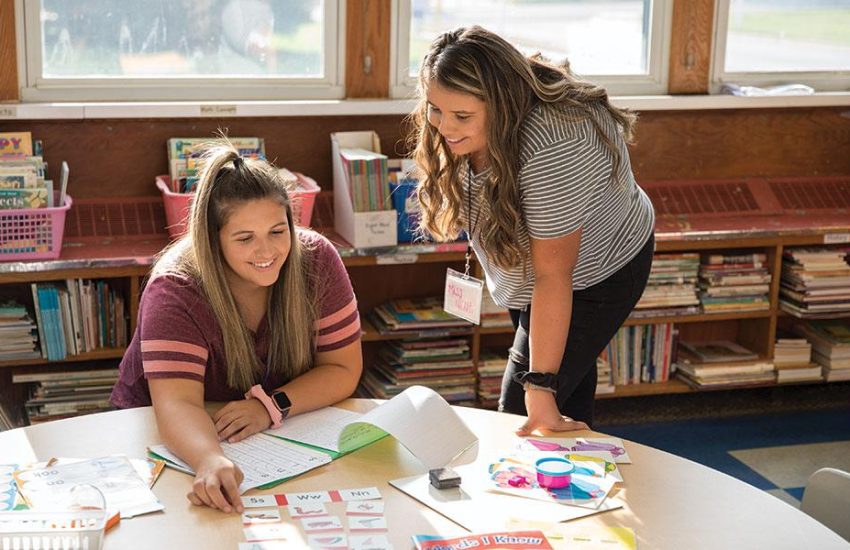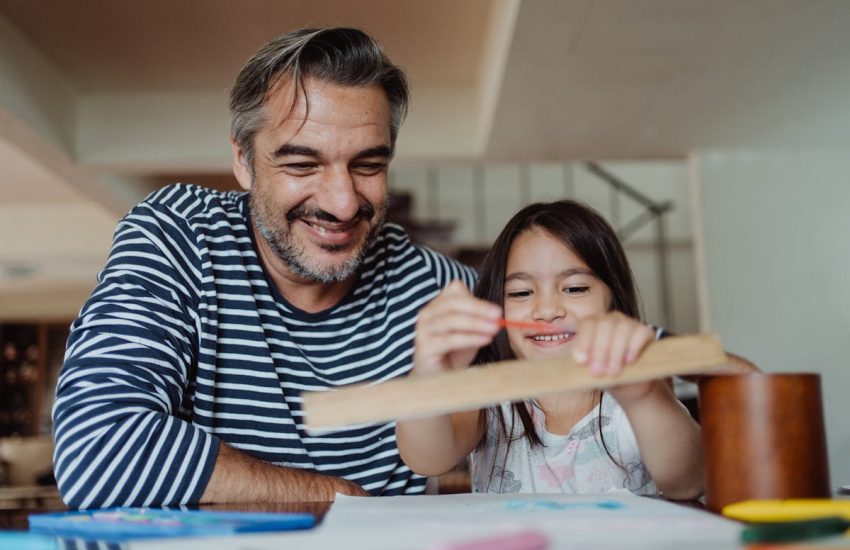Custom Performance Budgets and Automated Alerts in Full Stack Monitoring
Web applications today are expected to be fast, smooth, and always available. If your app is slow or goes down, users quickly leave and may never return. That’s why performance monitoring is so important. It helps developers see what is working, what is slow, and what needs to be fixed.
One smart way to manage performance is by setting custom performance budgets. A performance budget is like a limit or goal for how fast your app should load or how small your files should be. When the app goes over the budget, you can set up automated alerts to get notified right away.
In this blog, we’ll learn how to set performance budgets, why they matter, and how to connect them with alert systems. We’ll also talk about full stack monitoring and how it keeps both frontend and backend performance in check. These are useful skills for any developer, especially for those taking a full stack developer course in Bangalore, where real-world project tracking is a major part of learning.
What Is Full Stack Monitoring?
Full stack monitoring means keeping an eye on both the frontend and backend of your application. It helps you find issues in:
- Frontend performance (loading time, JavaScript errors, slow UI)
- Backend performance (API response time, server errors, database delays)
- Network issues
- Uptime and server health
With full stack monitoring, you can track everything from a user clicking a button to the server returning a result. It gives you a complete picture of how your app performs.
Monitoring tools like New Relic, Datadog, Prometheus, Grafana, and Google Lighthouse help track all these parts. They collect data, create reports, and alert you when something goes wrong.
What Is a Performance Budget?
A performance budget is a set of limits for different parts of your web app. You can set budgets for:
- Page load time (e.g., max 2 seconds)
- JavaScript file size (e.g., max 300 KB)
- Image sizes (e.g., max 1 MB per image)
- API response time (e.g., less than 500 ms)
Think of it like a spending limit for your app’s speed. If you go over it, you need to fix something.
Budgets help you:
- Keep performance fast as your app grows
- Prevent new code from slowing down the app
- Set clear goals for developers and designers
- Catch problems early before users notice
A good full stack developer course often teaches how to set and track performance budgets as part of frontend and backend optimization.
Why Use Custom Performance Budgets?
Every app is different, so the same limits won’t work for all. That’s why you need custom performance budgets. These are limits based on your own app’s needs, users, and devices.
For example:
- A photo-sharing app may allow large images but must keep UI fast.
- A business dashboard may need fast API calls and low data usage.
- A mobile-first app should load under 1 second on slow networks.
By setting custom budgets, you can focus on what matters most for your app and users.
How to Set Custom Performance Budgets
Here are simple steps to define performance budgets for your application:
1. Analyze Current Performance
Use tools like Lighthouse, WebPageTest, or Chrome DevTools to measure:
- First contentful paint (FCP)
- Time to interactive (TTI)
- JavaScript and CSS size
- Total page size
- Backend API response time
2. Set Targets
Based on your analysis, set limits for each metric.
Example:
- FCP: under 1.5 seconds
- JavaScript: under 300 KB
- Image files: under 500 KB
- API response: under 400 ms
3. Use CI/CD Integration
Add performance checks to your CI pipeline using tools like:
- Lighthouse CI
- Sitespeed.io
- Webpack Performance Budgets
If your build goes over the budget, fail the build or raise a warning.
// Example Webpack budget
performance: {
maxAssetSize: 300000, // 300 KB
maxEntrypointSize: 500000 // 500 KB
}
4. Automate Alerts
Connect your budget rules with monitoring and alerting tools. When your site crosses a limit, get alerts through:
- Slack
- SMS
- Dashboard notification
Setting Up Automated Alerts
Automated alerts help you catch performance issues early, often before users complain. Here’s how to set them up:
1. Choose a Monitoring Tool
Pick a tool that fits your stack. Popular choices:
- Frontend: Lighthouse CI, SpeedCurve, Sentry
- Backend: Prometheus, Grafana, Datadog, New Relic
- Uptime and APIs: Pingdom, Uptrends
2. Set Thresholds
Define the values that will trigger alerts. For example:
- CPU usage > 90% for more than 5 minutes
- API response time > 1 second
- Page load time > 3 seconds on mobile
3. Connect Alert Channels
Send alerts to tools your team uses every day:
- Slack for quick team communication
- Email for important notices
- PagerDuty or Opsgenie for critical alerts
4. Test Your Alerts
Trigger test alerts to make sure they’re working. Adjust the alert rules if needed to avoid false alarms.
This type of full stack performance setup is something you might work on in a practical full stack developer course in Bangalore, especially when dealing with real servers and deployment pipelines.
Best Practices for Performance Budgets and Alerts
- Start with simple budgets, then refine over time
- Review your budgets after major updates or new features
- Don’t alert on every small change — set meaningful thresholds
- Group alerts by service or feature for better tracking
- Combine frontend and backend data for full context
Real-World Example
Let’s say you’re building a news app with thousands of users. You notice the homepage is loading slowly. You do a performance check and find:
- JavaScript bundle is 600 KB
- Images are not compressed
- API responses take 800 ms
You set the following custom performance budgets:
- JavaScript: max 300 KB
- Image size: max 200 KB per image
- API: max 400 ms response time
You add these limits to your build system and set up alerts using Datadog and Slack. Now, every time a developer pushes code that makes the site heavier or slower, the team gets an alert. This keeps the app fast and the team aware.
These real-time workflows are part of advanced project modules in many structured full stack developer course programs, helping students prepare for work in real production environments.
Benefits of Using Budgets and Alerts
- Better user experience
- Fewer surprises after deployment
- Clear performance goals for the team
- Faster issue resolution
- Less stress during app growth
Apps that follow these rules are often more reliable and trusted by users.
Conclusion
Custom performance budgets and automated alerts are powerful tools in full stack monitoring. They help teams control the size, speed, and health of both frontend and backend systems. By setting clear goals and reacting quickly to issues, developers can keep their apps fast, stable, and user-friendly.
Full stack monitoring means looking at the whole picture — not just how the app looks, but also how it behaves behind the scenes. Budgets keep things in check, while alerts make sure nothing goes unnoticed.
These are not just best practices for big companies. Even small apps and teams benefit from setting limits and getting alerts. Learning how to set these up is a key part of growing as a full stack developer. That’s why many modern training programs, including a good developer course, include hands-on work with performance testing, CI tools, and monitoring systems.
If you want your apps to run smoothly and keep users happy, start by setting a performance budget — and let your alerts do the watching for you.
Business Name: ExcelR – Full Stack Developer And Business Analyst Course in Bangalore
Address: 10, 3rd floor, Safeway Plaza, 27th Main Rd, Old Madiwala, Jay Bheema Nagar, 1st Stage, BTM 1st Stage, Bengaluru, Karnataka 560068
Phone: 7353006061
Business Email: enquiry@excelr.com